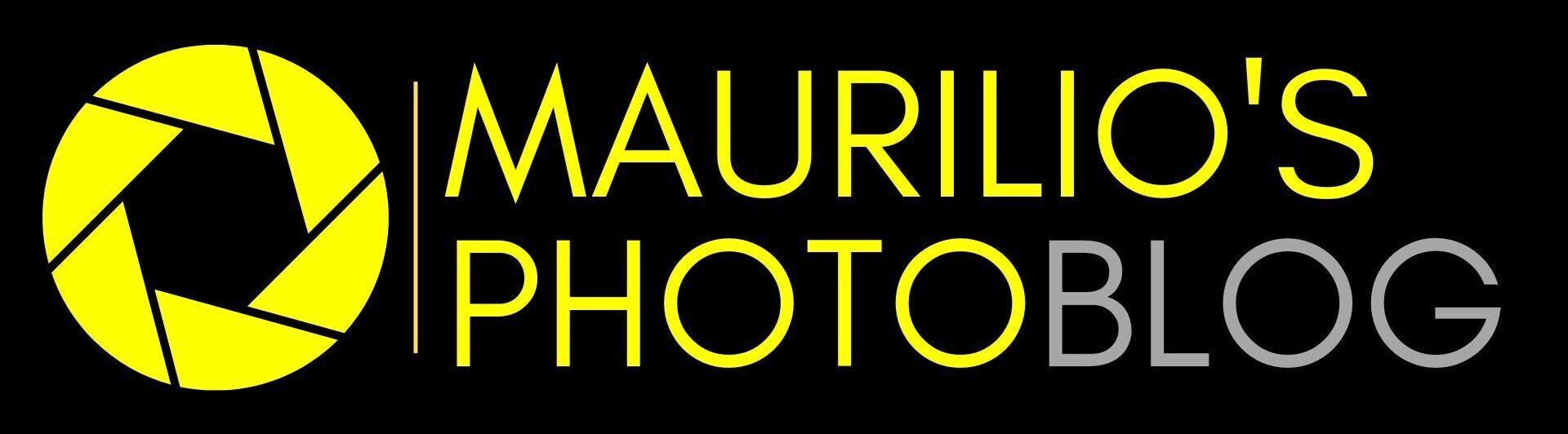Leggi questo articolo in ITALIANO
Do you want to protect your digital photos from unauthorized use or simply add a professional touch to your images?
Applying a watermark could be the solution you’re looking for. In this article, we will guide you through the process of applying a watermark to your digital photos… step by step.
Step 1: Choose Your Editing Software
To begin, you need image editing software. Two of the most popular options are Adobe Photoshop and GIMP (a free and open-source software). Choose the one you are most familiar with or download GIMP if you’re looking for a free yet powerful solution.
Step 2: Open Your Image
Once you have your editing software ready, open the image to which you want to add the watermark. This can be a portrait, a landscape, or any other photo you want to share online or protect from image theft.
Step 3: Create the Watermark
Now, create your watermark. You can choose to add custom text or use your logo. In Photoshop, select the “Text” or “Insert” option to add text or an image as a watermark. GIMP allows you to do this through the “Text” or “File” -> “Open as Layer” option.
Step 4: Position and Customize the Watermark
Position the watermark in the desired part of the image. You can adjust the font, size, color, and opacity to achieve the desired effect. Make sure the watermark is visible but not so intrusive as to distract from the main image.
Step 5: Fix the Watermark
Once positioned correctly, fix the watermark to the image permanently. In Photoshop, select the watermark layer in the “Actions” panel and click “Flatten Layer.” In GIMP, you can merge the layers or export the image with the watermark.
Step 6: Save the Image with the Watermark
Finally, save the image with the watermark in a new file to preserve the original without a watermark. This will allow you to use the image with the watermark safely and protect your creativity online.
Step 7: Use Online Tools (Optional)
If you prefer a simpler option, you can use free online tools like “Watermark.ws” or “iLoveIMG” to add watermarks to your images. These tools streamline the process and are ideal for those who don’t want to engage with full-fledged editing software.
Protecting your digital photos from unauthorized use can be a quick and simple solution.
Once you understand the process, it’s a matter of repeating a series of actions and gaining proficiency and speed.
Additional Tips for Applying Watermarks to Your Digital Photos Effectively:
- Be discreet: Ensure that the watermark is visible but not invasive, striking a balance between visibility and image presentation.
- Use legible text: If using text as a watermark, choose a readable font and avoid overly extravagant styles that may hinder readability.
- Adjust opacity appropriately: Set the watermark’s opacity to be visible enough to serve its purpose of protecting the image but not so dense as to obstruct the view.
- Position strategically: Carefully choose the watermark’s placement, often in a corner or along the image’s edge, so it’s not too intrusive.
- Copyright protection: Include a copyright notice or date beneath the watermark to indicate the copyright holder and creation date, discouraging unauthorized use.
- Keep a watermark-free version: Always retain a copy of the original image without a watermark for archiving and sharing with clients or collaborators who may need an unbranded image.
- Automate the process: If you need to apply watermarks to many images, consider using software or scripts to automate the process and save valuable time.
- Experiment with options: Try different positions, sizes, and watermark styles to see what works best for your specific needs. Don’t hesitate to make adjustments to suit different images.
- Respect copyright laws: Ensure compliance with copyright laws and rights when applying watermarks to your images. Watermarks cannot replace proper legal protection, so consider consulting with a lawyer for further guidance if necessary.
With these tips, you’ll be able to professionally apply watermarks to your digital photos, protecting them from unauthorized use and maintaining high-quality visual presentation.